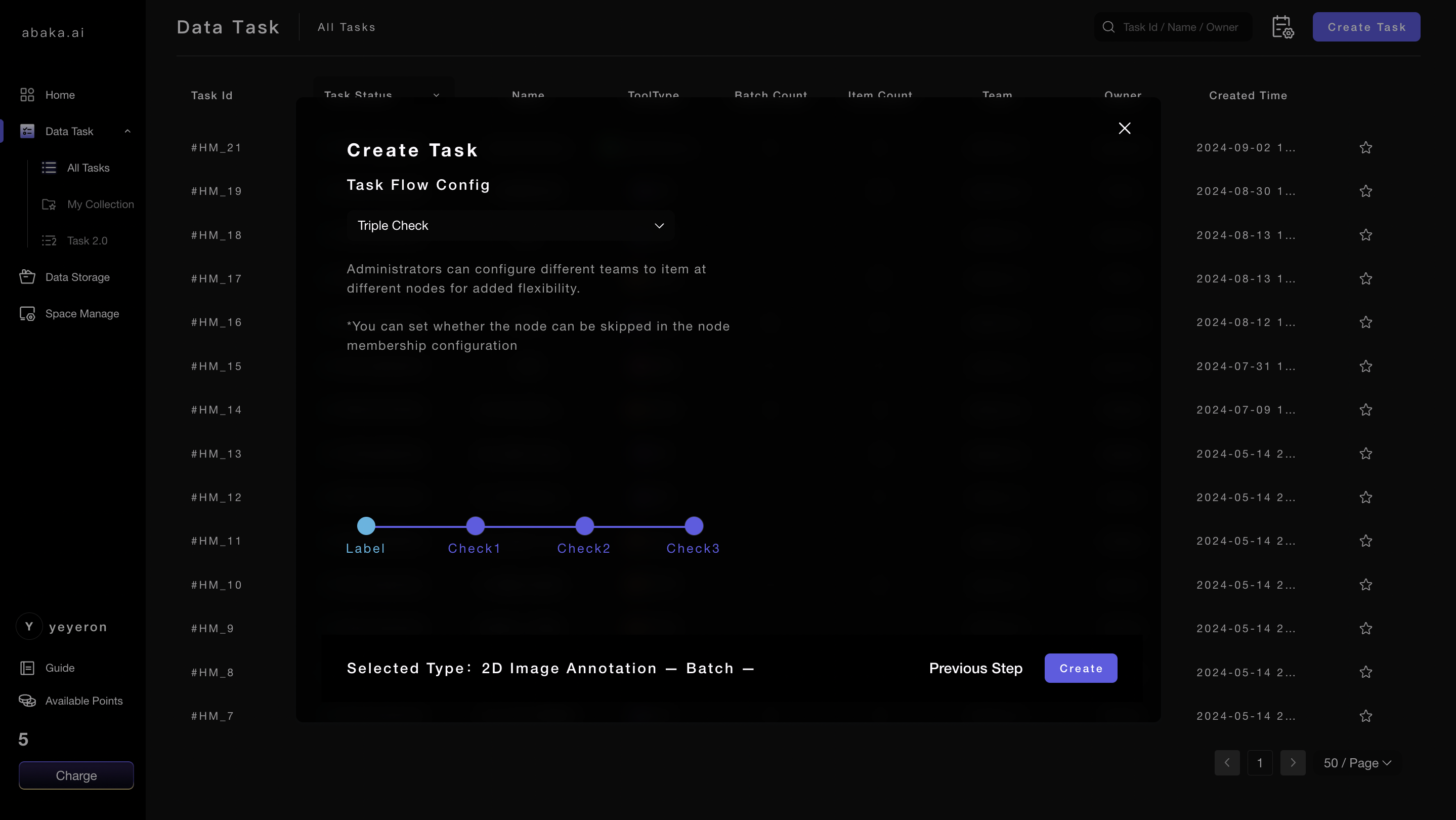Create Task
1. Create Task
- Enter the Data Task section, click on the
Create Taskbutton at the top right to enter the task creation process.
2. Select Task Type
- Enter the task creation popup, and select the Task Type. Currently, MooreData supports the following task types:
2D Image Annotation Tool,3D Point Cloud Object Annotation Tool,4D Point Cloud Object Annotation Tool,Video Multimodal Annotation Tool,Phoneme Tool,NLP Tool,ASR Tool,Questionnaire Tool,File Upload Tool,NLP-TEE,Video Multimodal Annotation ToolandRLHF Annotation Tool, totaling 8 types of annotation tools. After selecting each annotation tool, a detailed description will be displayed, allowing users to choose the appropriate tool based on their annotation requirements.
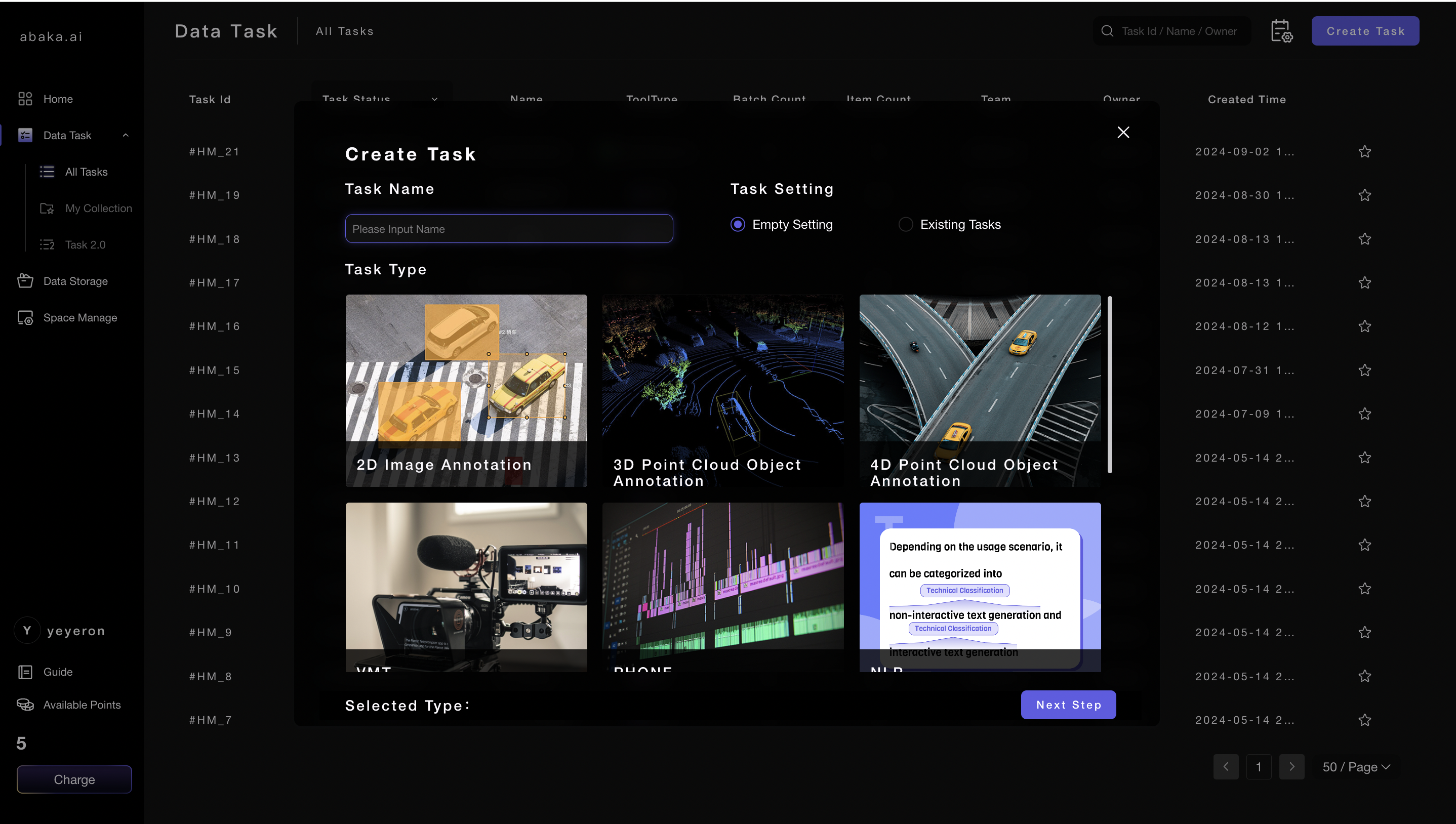
- Enter the Task Name in the popup. If the user wishes to copy the tag settings and other content from an existing task, they can click to select an
Existing tasks.
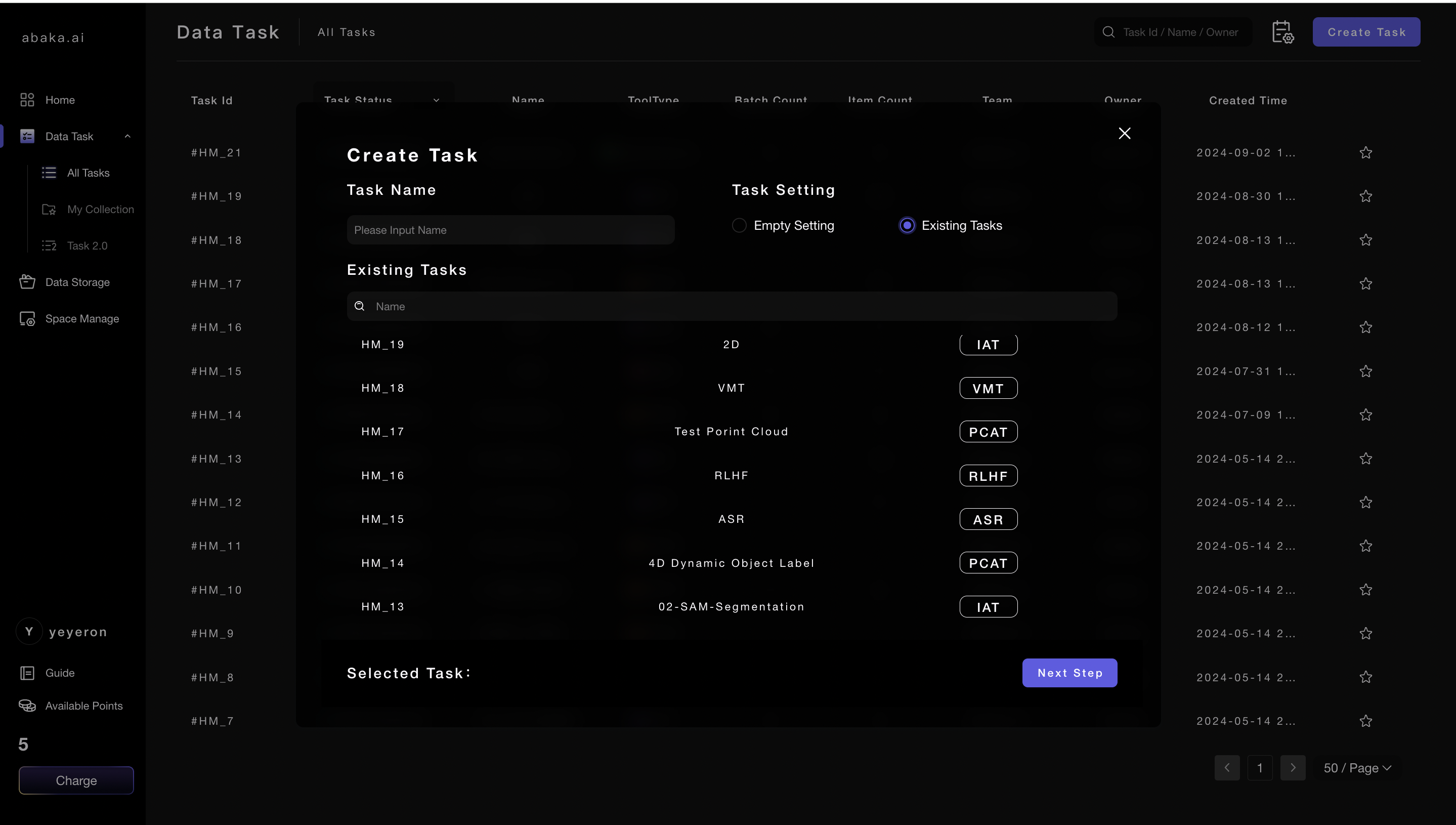
Copying an existing task only copies the Task Settings related items and does not copy the data from the original task.
- Taking an image data annotation task as an example, we can select the 2D Image Annotation and then click
Next Step.
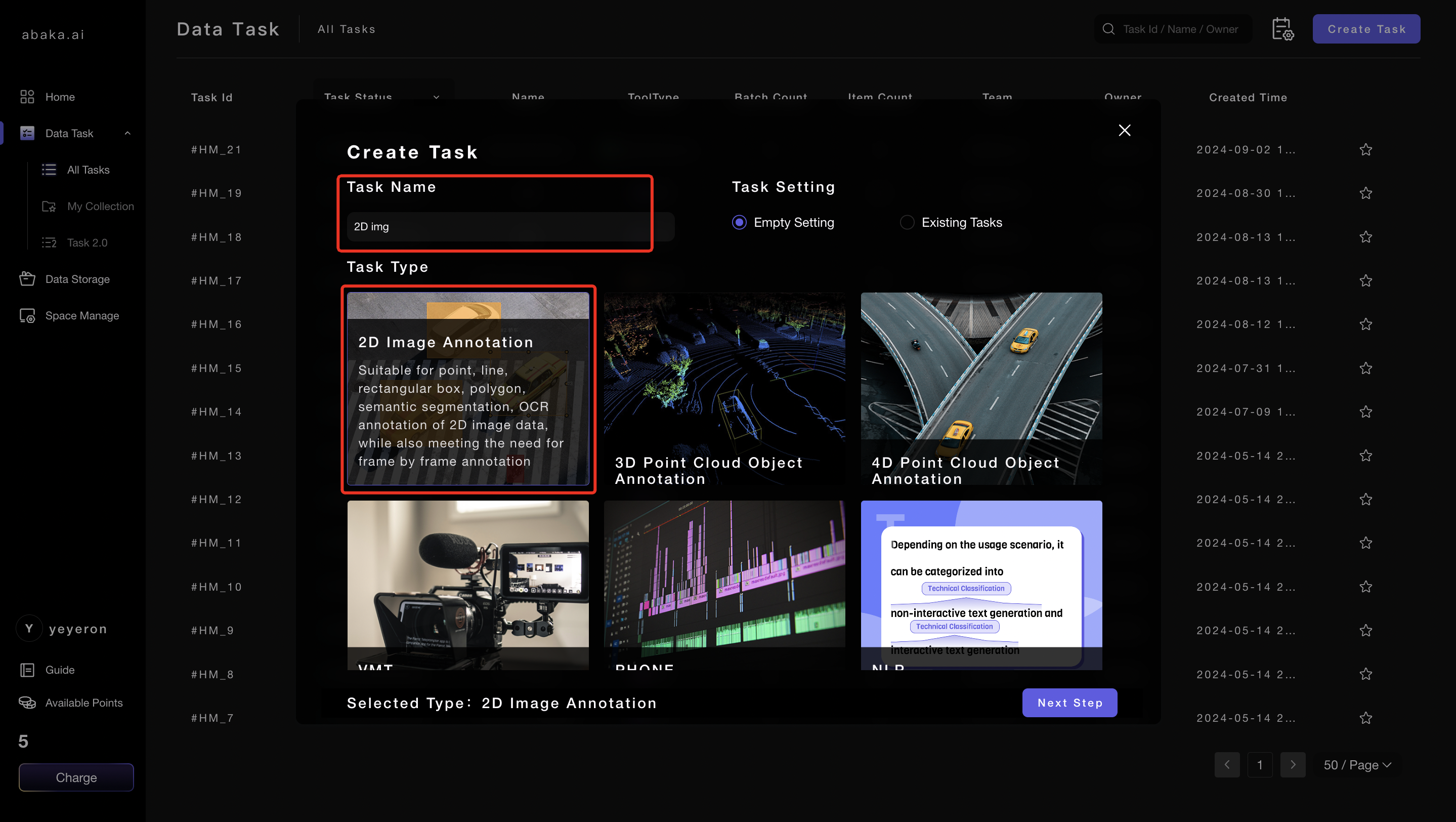
3. Task Flow Configuration
- The configuration of the task process facilitates task management for users.
- Select the number of review nodes in the Task Flow Config according to their annotation needs.
- Click
Createto finish the task creation.
For example, setting up a Triple Check task process includes 4 nodes: Annotation Node, Check 1 Node, Check 2 Node, and Check 3 Node, which can correspond to annotation, internal review by the supplier, internal review by the integrated intelligent platform, and acceptance by the client.